The ZCU102 Evaluation Kit is a high-performance development platform based on the Zynq UltraScale MPSoC, enabling rapid prototyping for automotive, industrial, and video processing applications.
1.1 Overview of the ZCU102 Board
The ZCU102 is a general-purpose evaluation board for rapid-prototyping based on the Zynq UltraScale XCZU9EG-2FFVB1156E MPSoC. It supports automotive, industrial, video, and communications applications, featuring a high-performance architecture with integrated PS and PL modules. The board includes advanced interfaces, memory options, and flexible I/O capabilities, making it ideal for complex system development. Designers can leverage comprehensive tools and resources for custom implementations, accelerating the design and validation process.
1.2 Key Features of the ZCU102
The ZCU102 offers a robust set of features, including the Zynq UltraScale XCZU9EG-2FFVB1156E MPSoC, high-speed memory interfaces, and versatile I/O options. It supports advanced video processing, MIPI interfaces, and real-time embedded systems. The board integrates PS and PL components, enabling both software and hardware development. It also includes built-in self-test capabilities, LED debug signals, and extensive design tools like Vivado and HDL Coder, making it a comprehensive platform for complex system design and prototyping.
1.3 Target Applications for the ZCU102
The ZCU102 is ideal for automotive, industrial, video processing, and communication systems. It supports advanced driver-assistance systems, real-time video analytics, and high-speed data processing. The kit is also suitable for embedded systems, IoT applications, and AI-based designs; Its versatility makes it a preferred choice for developers targeting diverse markets, ensuring efficient prototyping and deployment across multiple industries.

Hardware Requirements and Setup
The ZCU102 Evaluation Kit requires specific hardware components for optimal performance, including power supplies, USB cables, and additional accessories for proper connectivity and functionality.
2.1 Unboxing and Inventory of the ZCU102 Kit
Upon receiving the ZCU102 Evaluation Kit, carefully unbox all components, including the ZCU102 board, power adapter, USB cables, and documentation. Verify the inventory matches the provided list to ensure no items are missing. This step is crucial for a smooth setup process and to avoid delays in development. Properly organize the components for easy access during the configuration phase.
2.2 Connecting the Hardware Components
Start by connecting the power adapter to the ZCU102 board and an electrical outlet. Next, attach the USB cable to the board’s USB port and connect it to your computer for programming and communication. If required, connect an Ethernet cable for network access. Ensure all cables are securely plugged in to avoid loose connections. Finally, verify that all external peripherals, such as displays or sensors, are properly connected to their respective ports on the ZCU102.
2.3 Installation of Necessary Cables and Accessories
Install the provided USB cable for programming and communication with your computer. Attach the power adapter to the ZCU102 board and plug it into a power source. Connect an Ethernet cable if network connectivity is required. Ensure all cables are securely fastened to prevent loose connections. Additionally, install any optional accessories such as display adapters or sensors, following the manufacturer’s instructions for proper installation and configuration.

Getting Started with the ZCU102
Power up the ZCU102 and run the built-in self-test (BIST) to verify functionality. Install Xilinx tools and software for design and development. Proceed with configuration.
3.1 Initial Configuration and Power-Up
Connect the power supply and ensure all cables are securely attached. Power on the ZCU102 and wait for the power-on self-test (POST) to complete. The board will initialize its components automatically. Once powered up, verify the LED indicators to confirm successful boot-up. Proceed to run the built-in self-test (BIST) to validate hardware functionality. Ensure the Xilinx tools and software are installed before proceeding with further configuration and development tasks.
3.2 Running the Built-In Self-Test (BIST)
After powering up, initiate the BIST to validate hardware functionality. The BIST automatically checks critical components such as memory, processors, and interfaces. Use the provided software tools or onboard controls to execute the test. Monitor the LED indicators for status updates. The BIST ensures proper system operation before proceeding with design development or debugging. Review the test results to identify any potential issues requiring attention. This step is essential for confirming the board’s readiness for advanced configurations and applications.
3.3 Installing Xilinx Tools and Software
Download and install the Vivado Design Suite and Xilinx Software Development Kit (SDK) from the official Xilinx website. Ensure you select the version compatible with the ZCU102. Follow the installation wizard to install the tools. Include the HDL and Embedded Coder support packages during installation. After installation, launch Vivado and configure the license. Verify the installation by checking the version in the Vivado interface under Help > About. This setup enables you to design, simulate, and implement projects on the ZCU102 effectively.
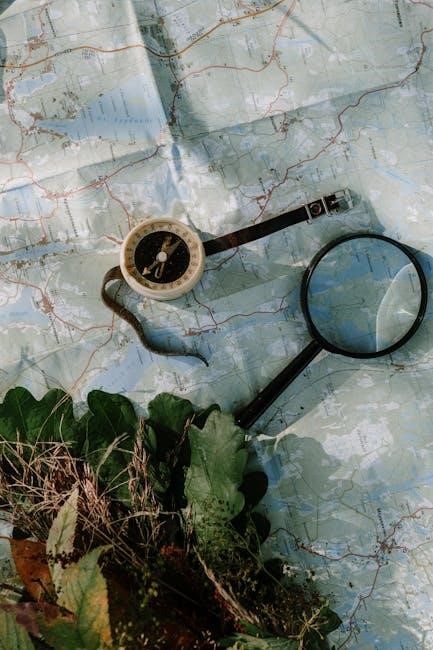
Design and Development Tools
The ZCU102 supports the Vivado Design Suite, IP Integrator, and HDL/Embedded Coder packages, enabling comprehensive design, simulation, and implementation of complex embedded systems and FPGA designs.
4.1 Overview of the Vivado Design Suite
The Vivado Design Suite is a comprehensive toolset for designing, simulating, and implementing FPGA-based systems. It supports HDL simulation, synthesis, and place-and-route processes. Vivado also includes the IP Integrator for creating and integrating custom IP cores. Additionally, it provides tools for embedded system design, such as the Xilinx Software Development Kit (SDK), enabling C/C++ programming and hardware-software co-design. This suite is essential for developing and optimizing applications on the ZCU102, leveraging its MPSoC architecture effectively.
4.2 Using IP Integrator for IP Subsystems
The IP Integrator within Vivado Design Suite streamlines the creation of custom IP subsystems for the ZCU102. It offers a graphical interface to integrate and configure IP cores, manage interfaces, and optimize system performance. Users can define and validate connections between IPs, ensuring seamless communication. This tool accelerates the development of complex FPGA designs by automating tedious tasks, enabling efficient system integration and enhancing productivity for engineers working on ZCU102-based projects.
4.3 HDL and Embedded Coder Support Packages
The ZCU102 supports HDL and Embedded Coder packages for seamless hardware and software co-design. These tools enable engineers to generate HDL code from Simulink models and deploy it on the FPGA fabric. Embedded Coder facilitates the creation of microcontroller firmware, ensuring efficient integration with the MPSoC’s ARM cores. These packages streamline the development process, allowing for rapid prototyping and validation of complex systems, making them essential for ZCU102-based designs requiring both hardware and software optimization.

Debugging and Validation
Debugging and validation are crucial for ensuring system functionality. Tools like Chipscope and LED signals provide insights into hardware behavior, aiding in quick issue resolution and design optimization.
5.1 Using Chipscope for ADC Data Validation
Chipscope is a powerful tool for validating ADC data on the ZCU102. It enables real-time data capture and analysis, allowing designers to troubleshoot and verify ADC performance. By integrating Chipscope into the design, users can monitor ADC signals, detect anomalies, and ensure accurate data conversion. This tool simplifies the debugging process, providing insights into system behavior and enabling rapid resolution of issues. Regular use of Chipscope ensures reliable ADC operation and overall system integrity.
5.2 LED Debug Signals and Their Significance
The ZCU102 features LED indicators that provide essential system status information. These LEDs offer visual feedback on power, reset, and user-defined signals, aiding in quick identification of system states. By monitoring these LEDs, developers can diagnose issues such as power failures or system resets. Custom LEDs can also be programmed to reflect specific application statuses, enhancing debugging efficiency. This feature ensures seamless system monitoring and simplifies the troubleshooting process during development and testing phases.
5.3 Common Debugging Techniques for ZCU102
Common debugging techniques for the ZCU102 include using Vivado’s Hardware Manager to monitor and control hardware, employing ILA (Integrated Logic Analyzer) cores for real-time signal analysis, and leveraging system resets to isolate issues. Developers also utilize system logs to identify error patterns and analyze user-defined signals for custom debugging; These methods, combined with built-in tools, streamline the identification and resolution of hardware and software issues, ensuring efficient system validation and optimization.
Video and Interface Capabilities
The ZCU102 supports advanced video and interface capabilities, including HDMI, DisplayPort, and MIPI CSI/DSI, enabling high-resolution video processing and seamless integration for automotive and industrial applications.
6.1 Overview of Video Interfaces on ZCU102
The ZCU102 provides a range of video interfaces, including HDMI, DisplayPort, MIPI CSI, and MIPI DSI, enabling high-resolution video processing and display capabilities. These interfaces support various applications such as automotive, industrial, and consumer electronics, ensuring versatility for diverse video-centric designs. HDMI and DisplayPort facilitate high-quality display outputs, while MIPI CSI and DSI enable camera and display integration, making the ZCU102 a robust platform for advanced video processing and multimedia applications.
6.2 Implementing MIPI Interfaces in Vivado
Implementing MIPI interfaces in Vivado involves configuring IP cores for MIPI CSI and DSI, ensuring proper signal routing and protocol compliance. Designers can utilize Xilinx’s MIPI IP cores, which support high-speed data transmission for cameras and displays. By integrating these cores into the Vivado design flow, developers can leverage the ZCU102’s hardware capabilities for seamless MIPI interface implementation, enabling efficient video and imaging applications.
6.3 Video Processing Applications on ZCU102
The ZCU102 excels in video processing applications, supporting high-resolution streaming, real-time analytics, and advanced encoding/decoding. With its integrated UltraScale MPSoC, it enables efficient processing of 4K and 8K video streams. Developers can leverage the board’s MIPI interfaces and hardware acceleration to implement video pipelines for automotive, industrial, and consumer electronics. The ZCU102’s programmable logic and ARM Cortex-A53 cores provide a robust platform for developing custom video algorithms and optimizing performance in resource-constrained environments.
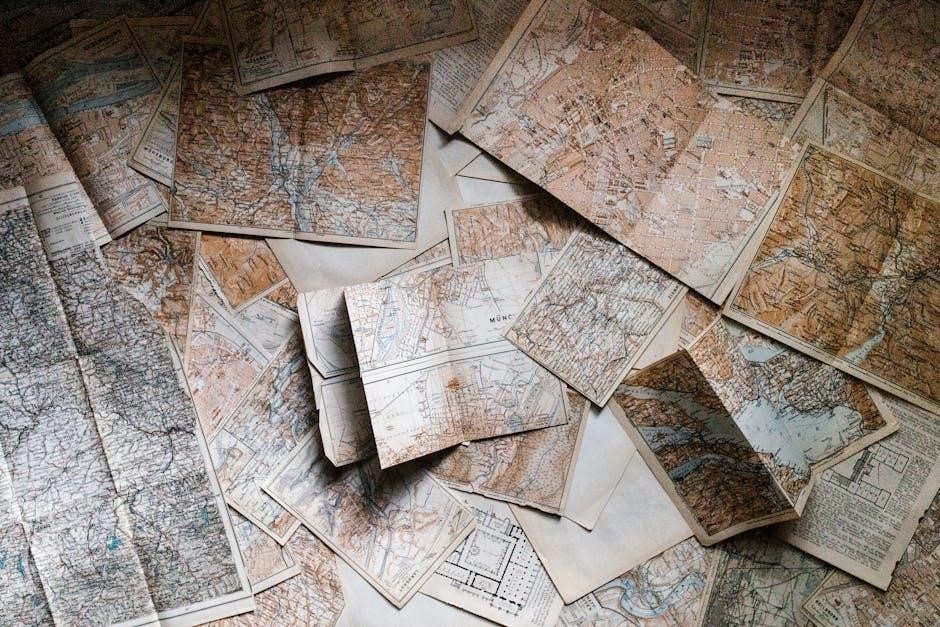
Additional Resources and Reference Designs
The ZCU102 offers extensive resources, including reference designs, documentation, and support links, to accelerate development and provide detailed insights for optimizing your projects effectively.
7.1 Accessing Schematics and User Manuals
Access detailed schematics and user manuals for the ZCU102 through official Xilinx documentation. These resources provide comprehensive technical specifications, component layouts, and usage guidelines, ensuring accurate implementation and troubleshooting of designs.
7.2 Exploring Reference Designs and Tutorials
The ZCU102 user guide directs users to extensive reference designs and tutorials available through Xilinx’s official resources. These materials provide step-by-step guidance for implementing IP subsystems, MIPI interfaces, and video processing applications. Tutorials cover HDL and Embedded Coder support packages, while reference designs offer practical examples for system integration. Users can access these resources via the Xilinx documentation portal or the ZCU102-specific wiki page, ensuring a comprehensive learning experience tailored to their project needs.
7.3 Links to Official Documentation and Support
Xilinx provides comprehensive official documentation and support resources for the ZCU102 Evaluation Kit. Users can access detailed user guides, schematics, and reference designs through the Xilinx documentation portal. Key resources include the ZCU102 Evaluation Kit User Guide and Vivado Design Suite User Guide. Additional support is available through the Xilinx Community Forum, where engineers and developers share insights and solutions. Official links to these resources are provided in the kit’s documentation package for easy access.
Troubleshooting Common Issues
Troubleshooting the ZCU102 involves identifying hardware and software issues, addressing tool-related problems, and ensuring system stability through best practices and diagnostic tools like Chipscope.
8.1 Identifying and Solving Hardware Issues
Common hardware issues with the ZCU102 include power-on self-test (POST) failures, USB or PCIe connectivity problems, and signal integrity issues. Start by verifying all cables are securely connected and power supplies are stable. Check for loose connections or physical damage to the board or accessories. Use diagnostic tools like LEDs or built-in test functions to isolate faults. Consult the user manual or official documentation for troubleshooting guides and repair procedures to resolve hardware-related problems effectively.
8.2 Addressing Software and Tool-Related Problems
Software issues with the ZCU102 often involve Vivado tool errors, IP integration problems, or driver compatibility. Check for updates to Vivado and ensure all support packages are installed. Verify that HDL and embedded coder packages are correctly configured. Consult Xilinx forums or official documentation for known issues and patches. Reinstalling corrupted files or reinstalling tools may resolve conflicts. Always refer to the user guide for troubleshooting specific software-related errors during design implementation or debugging phases.
8.3 Best Practices for System Stability
Ensure system stability by maintaining proper cooling, power management, and avoiding overloading resources. Regularly update Vivado tools and drivers to prevent compatibility issues. Follow Xilinx guidelines for clocking and signal integrity. Implement error correction and reset mechanisms in designs. Monitor temperature and power consumption to prevent thermal throttling. Use validated IP cores and reference designs to minimize instability. Test designs thoroughly under various operating conditions before deployment. Always refer to the official user guide for specific recommendations tailored to the ZCU102 platform.

Leave a Reply