PDF layout design focuses on structuring content for visual appeal and readability. It involves organizing text, images, and graphics to create professional-looking documents using templates and design tools effectively.
1.1 What is PDF Layout Design?
PDF layout design refers to the process of creating visually appealing and structured documents in Portable Document Format (PDF). It involves organizing text, images, and graphics in a way that enhances readability and professionalism. The layout ensures consistency in margins, spacing, and typography, making the document easy to navigate. Designers use templates and tools to customize page layouts, add interactive elements, and optimize content for different devices. PDF layout design is essential for professional documents like reports, eBooks, and presentations, as it preserves the formatting across devices and platforms. By focusing on aesthetics and functionality, it ensures the content is engaging and accessible to readers.

1.2 Importance of Layout in PDF Documents
A well-designed layout in PDF documents is crucial for enhancing readability, visual appeal, and professionalism. It ensures that content is presented clearly and logically, making it easier for readers to follow and understand. A structured layout improves the overall user experience by guiding the reader’s eye through the document. Proper spacing, margins, and typography contribute to a polished look, which is essential for professional, academic, or business purposes. Additionally, a consistent layout helps maintain the document’s integrity across different devices and platforms. By prioritizing layout design, creators can ensure their PDFs are not only informative but also visually engaging, leaving a positive impression on the audience. This makes layout design a fundamental aspect of creating effective and impactful PDF documents.
Basics of PDF Layout Design
PDF layout design involves organizing content with margins, spacing, and typography. Essential elements include templates, grids, and alignment tools to create visually appealing and structured documents effectively.
2.1 Essential Elements of PDF Layout
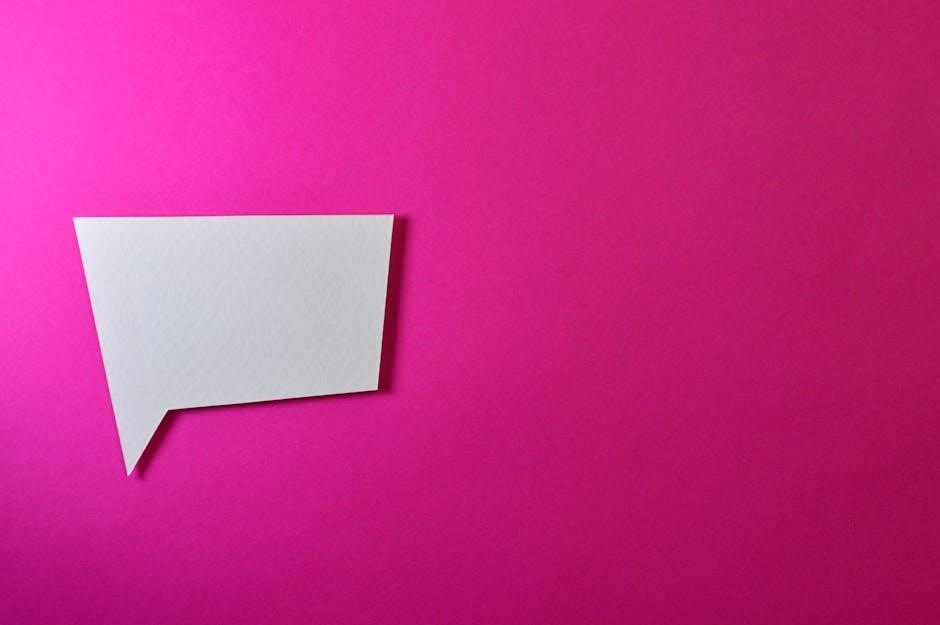
The essential elements of PDF layout include margins, spacing, and typography, which ensure readability and visual balance. Proper use of grids and alignment tools helps maintain consistency. Incorporating templates simplifies the design process, while page numbering and headers/footers enhance navigation. These elements collectively create a structured and professional appearance, making the document user-friendly and aesthetically pleasing. By focusing on these fundamentals, designers can ensure their PDFs are both functional and visually appealing, catering to various devices and formats.
2.2 Understanding Margins, Spacing, and Typography
Margins, spacing, and typography are critical for a clean and professional PDF layout. Margins define the empty space around content, ensuring text isn’t cramped. Proper spacing between elements enhances readability, while typography choices like font size, style, and family impact the document’s visual appeal. Consistent formatting across pages maintains a cohesive look. Tools like Adobe Acrobat Pro and online editors allow precise adjustments to these elements. Balancing these components ensures the layout is visually appealing and easy to read, making the PDF more engaging and professional for users across devices.
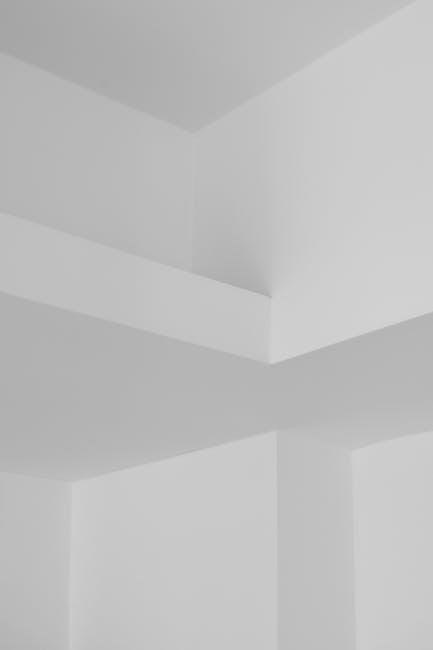
Best Practices for PDF Layout
Best practices include using clean layouts, consistent fonts, and proper spacing. Incorporate high-quality images and graphics to enhance visual appeal while ensuring content is responsive and legible across devices.
3.1 Creating a Visual Hierarchy
Creating a visual hierarchy in PDF layouts ensures that the most important content stands out. Use larger fonts for headings, bold text for key points, and strategic spacing to guide the reader’s eye. High-quality images and graphics can draw attention to specific sections, while consistent color schemes enhance readability. Proper alignment and margins help maintain a clean look, making the document professional and easy to navigate. This approach ensures that the reader can quickly identify and focus on the most critical information, improving overall comprehension and engagement with the content.

3.2 Ensuring Responsive Design for Different Devices
Ensuring responsive design for PDFs involves creating layouts that adapt seamlessly across various devices and screen sizes. Use flexible templates and design tools to adjust margins, fonts, and spacing dynamically. Optimize images to scale without losing quality, and consider using multi-column layouts for better readability on smaller screens. Tools like Adobe Acrobat Pro and online editors allow you to preview how your PDF looks on different devices. Prioritize simplicity and clarity to maintain a professional appearance. Testing your PDF on multiple devices ensures consistency and readability, making it accessible to all users regardless of how they view the document.

Tools for Designing and Editing PDF Layouts
Popular tools like Adobe Acrobat Pro, Canva, and online PDF editors enable users to design, edit, and customize layouts with ease, ensuring professional-looking documents.
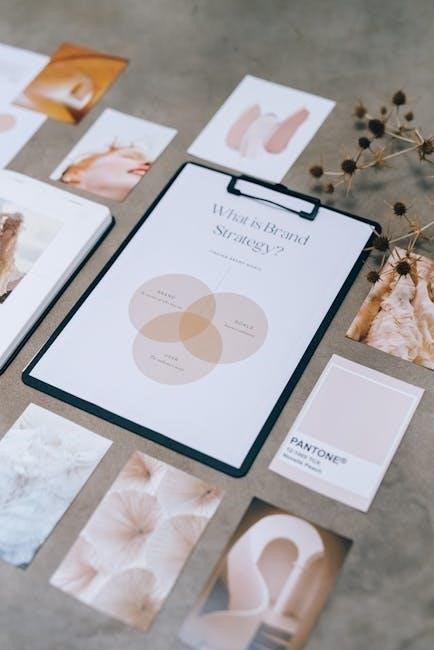
4.1 Popular PDF Editors for Layout Design
Popular PDF editors like Adobe Acrobat Pro, Canva, and FormatPDF offer robust tools for layout design. These editors allow users to adjust margins, spacing, and typography effortlessly. With features like drag-and-drop interfaces and pre-designed templates, they simplify the creation of visually appealing PDFs. Adobe Acrobat Pro stands out for its advanced editing capabilities, enabling precise control over text and images. Canva, on the other hand, is ideal for users who prefer a user-friendly interface and a wide range of customizable templates. FormatPDF offers compression and organization features, ensuring documents remain optimized for sharing. These tools cater to both professionals and novices, making it easier to achieve professional-looking layouts without extensive design experience.
4.2 Specialized Tools for Advanced Layout Customization
For advanced layout customization, specialized tools like Thinreports Editor and PDF Builder offer precise control. Thinreports Editor allows detailed layout editing using APIs, while PDF Builder enables dynamic content integration. These tools provide flexibility for complex designs, catering to professionals and power users. They support custom templates, high-quality images, and interactive elements, ensuring professional aesthetics. These tools are ideal for creating intricate, tailor-made PDF layouts that meet specific needs, making them indispensable for advanced design tasks.
Using Templates for PDF Layout
Pre-designed templates streamline PDF creation, offering professional layouts for various purposes. Platforms like Template.net and Canva provide customizable templates, ensuring consistency and efficiency in document design.
5.1 Pre-Designed Templates for Professional PDFs
Pre-designed templates offer a starting point for creating professional PDFs, saving time and effort. Available on platforms like Canva, Adobe Acrobat, and Template.net, these templates cater to various needs, from business reports to marketing materials. They feature clean layouts, balanced typography, and organized content structures. Users can customize colors, fonts, and images to align with their brand identity. These templates ensure consistency and visual appeal, making it easier to produce polished documents. By utilizing pre-designed templates, individuals and businesses can achieve professional-looking PDFs without requiring extensive design expertise. This approach streamlines the design process, allowing for quick and efficient document creation.
5.2 Customizing Templates for Specific Needs
Customizing pre-designed templates allows users to tailor PDFs to their unique requirements. Tools like Canva and Adobe Acrobat offer intuitive features for modifying layouts, text, and images. Users can adjust colors, fonts, and spacing to align with their brand or project goals. This ensures the final document is both visually appealing and functional. Templates can be adapted for various purposes, such as business reports, marketing materials, or e-books. The ability to add interactive elements, like forms or links, further enhances the document’s utility. Customization empowers users to create professional-looking PDFs without design expertise, ensuring their content is presented effectively and meets specific objectives.

Advanced Techniques in PDF Layout Design
Advanced techniques involve sophisticated methods like multi-column layouts, interactive elements, and responsive design optimization for various devices, ensuring PDFs are visually engaging and functional across platforms.
6.1 Incorporating Multi-Column Layouts
Incorporating multi-column layouts enhances readability and visual appeal in PDFs. This technique is particularly effective for documents with extensive text, such as articles, reports, and presentations. Tools like Canva and Adobe Acrobat Pro offer features to easily create and customize multi-column designs. Multi-columns help organize content efficiently, making it easier for readers to follow complex information. Additionally, this layout style allows for better use of white space, reducing clutter and improving overall aesthetics. For instance, magazines and newsletters often use multi-column layouts to balance text and images, ensuring a professional and engaging appearance. By leveraging this advanced technique, designers can create PDFs that are both functional and visually appealing, catering to diverse audiences and devices.
6.2 Adding Interactive Elements to Enhance User Experience
Adding interactive elements to PDFs elevates user engagement and functionality. Features like hyperlinks, fillable forms, and annotations enable users to interact dynamically with content. Tools such as Canva and Adobe Acrobat Pro simplify the integration of these elements, allowing designers to create responsive documents. Interactive PDFs can include clickable buttons, dropdown menus, and checkboxes, making them ideal for forms, surveys, and presentations. Additionally, embedding multimedia like videos or audio files enhances user experience. These elements not only improve accessibility but also cater to diverse audience preferences. By incorporating interactivity, PDFs become more than static documents—they transform into dynamic, user-friendly resources that adapt to modern digital demands and ensure seamless navigation across devices.
Effective PDF layout design enhances readability, professionalism, and user engagement. By leveraging tools like Canva and Adobe Acrobat, creators can craft visually appealing and functional documents effortlessly, ensuring optimal impact.
7.1 The Importance of Effective Layout Design in PDFs
Effective layout design in PDFs is crucial for enhancing readability, professionalism, and user engagement. A well-structured layout ensures content is visually appealing and easy to navigate, making information more accessible. It helps maintain consistency across pages, reinforcing the document’s credibility. Proper use of margins, spacing, and typography improves readability, while a logical arrangement of elements guides the reader’s attention. Additionally, a professional layout enhances the overall user experience, making the document more shareable and presentable. By incorporating design principles like visual hierarchy and responsive design, PDFs become more versatile and adaptable to different devices. Ultimately, effective layout design elevates the quality of PDF documents, ensuring they convey their intended message clearly and effectively.
7.2 Final Tips for Creating Visually Appealing PDF Layouts
To create visually appealing PDF layouts, start with a clean and professional template. Balance text and visuals to avoid clutter, ensuring readability. Choose fonts that align with your content’s tone and purpose. Use high-quality images and graphics to enhance visual appeal without overwhelming the text. Incorporate interactive elements like hyperlinks to improve user experience. Ensure consistency in colors, margins, and spacing throughout the document. Proofread thoroughly to eliminate errors and enhance professionalism. Finally, use PDF editors to fine-tune your design, ensuring it looks great on all devices. By following these tips, you can create PDFs that are both functional and visually stunning, leaving a lasting impression on your audience.

Leave a Reply